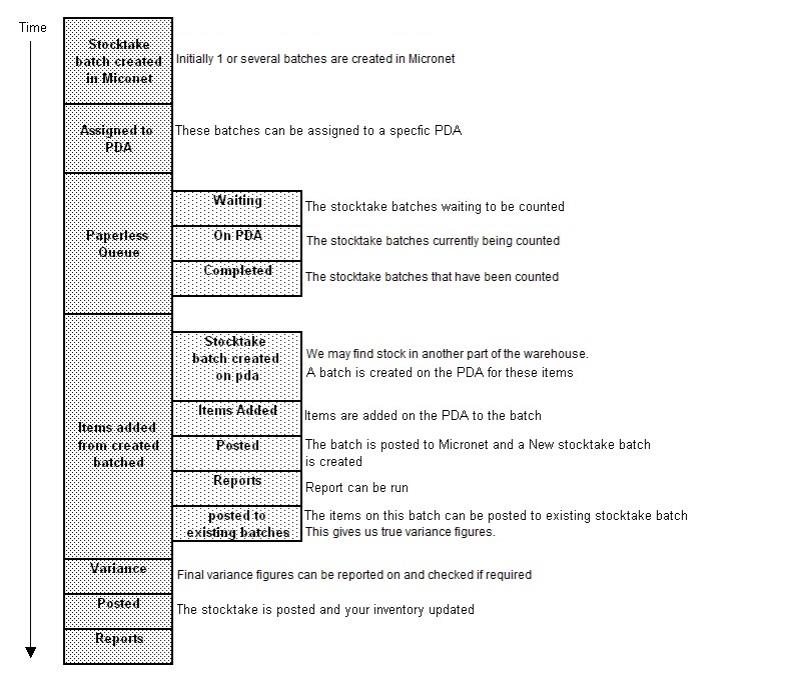
The Paperless Stocktake module provides an efficient and accurate process for managing stocktakes. Stocktake sheets are downloaded to individual PDAs for counting and the counts are then uploaded back to Micronet.
Take some time to read the following two sections before you start processing your stocktake:
The best way to explain how Micronet Mobile Stocktake works is to study the timeline below.
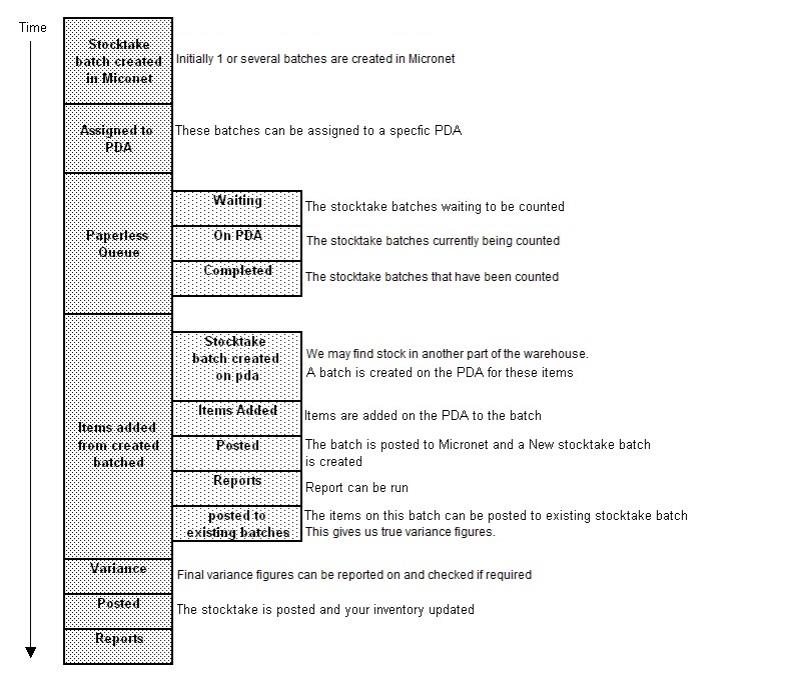
|
|
|
Technical Tip
|
|
|
|
Technical Tip Ensure that you have configured Micronet, your hardware and the PDA users before trying to use Micronet Mobile Stocktake. For more information, refer to "Configuration". |